Best Linux laptops in comparison
Your perfect Linux laptop: Lenovo or HP – together we'll find it! Imagine opening the box of your new laptop, excited to install Linux on it. Pe...
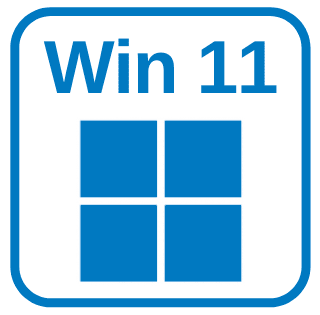 Windows 11 is like a breath of fresh air for your PC. It brings you closer to everything that makes you happy and lets you see the world with new eyes. Windows 11 is so simple and intuitive to use that you'll wonder how you ever lived without it. There are more apps, more fun, and more ways to unleash your creative and productive side.
Windows 11 is like a breath of fresh air for your PC. It brings you closer to everything that makes you happy and lets you see the world with new eyes. Windows 11 is so simple and intuitive to use that you'll wonder how you ever lived without it. There are more apps, more fun, and more ways to unleash your creative and productive side.
Here you'll find all the useful information you need for your switch to Windows 11. We'll show you how to set everything up and get started. This article covers compatibility, advantages and disadvantages, and new features. Installing Windows 11 is that easy.
Windows 11 requires a powerful PC. If your PC is too weak, you shouldn't install Windows 11. If you don't know if your PC is powerful enough, ask your trusted manufacturer or retailer. Most devices that can run Windows 10 will also run Windows 11.
Here is a brief description of the requirements your PC should meet to upgrade to Windows 11.
|
processor |
1 gigahertz (GHz) or faster with 2 or more cores |
|
R.A.M. |
4 gigabytes. |
|
memory |
64 GB or larger storage device. |
|
graphics card |
Compatible with DirectX 12 or higher with WDDM 2.0 driver. |
|
Screen |
High-resolution screen (720p) with a diagonal of more than 9 inches and 8 bits per color channel. |
The easiest way to check this is with Microsoft's PC Health Tool.
The tool is usually pre-installed on Windows 10 systems and can be found under "Programs." At IT-Versand.com, we have many refurbished PCs and laptops that already have the latest version of Windows 11 installed. We make sure to keep our computers up to date and offer a minimum one-year warranty on used devices. This way, you can save time and money while also doing something good for the environment!
Wait until you receive a notification via Windows Update that the upgrade is ready for your PC. This is the recommended method for switching from Windows 10 to Windows 11. Follow the update wizard and let the magic happen.
If you don't want to wait or have a new PC, you can use the installation assistant to download and install Windows 11. You'll need a Windows 10 license and 9 GB of free storage space. Visit Microsoft here.
If you want to perform a clean installation of Windows 11, you can download a Windows 11 ISO file and copy it to a USB drive. Then you can boot your PC from the USB drive and install Windows 11. You'll need a valid product license to do this.
Before installation, fully set up your Microsoft account to transfer most of your Microsoft data. With a Microsoft account, you can link your device to various Microsoft apps and services, such as Microsoft 365, OneDrive, Edge, and the Microsoft Store. Signing in to your new Windows 11 device with a Microsoft account makes it easy to bring your files and data with you.
If you don't have a Microsoft account yet, you can create one using this Microsoft link .
During installation, all files you previously had on your PC will also be transferred by default. However, for security reasons, we recommend creating a backup of your data beforehand. We will describe the best and most secure way to create backups in more detail in a separate post and link to it as soon as possible.
Windows 11 is a new Windows environment designed to give you a more enjoyable and better experience. But you should also consider the downsides before deciding to upgrade.
Windows 11 includes Microsoft Defender as its antivirus protection. It blocks malware and other attacks. It also has parental controls and a device health check. However, Microsoft Defender isn't perfect. It can make mistakes or miss threats. It also has fewer features than other antivirus programs. So, you don't need antivirus protection for Windows 11, but you can have one if you want more protection and features.
You need a compatible PC and a Windows 10 license to get Windows 11 for free. If you don't, you'll need to purchase a license or find a new PC with Windows 11. So, Windows 11 isn't entirely free, but you can get it for free if you already have Windows 10 and your PC meets the requirements.
Upgrading to Windows 11 offers many benefits, including a new design and improved performance. If you don't upgrade, you can continue using Windows 10 and receive updates until 2025. After that, support for Windows 10 will end. However, you can always switch to Windows 11 if your device is compatible and Windows Update offers it.
