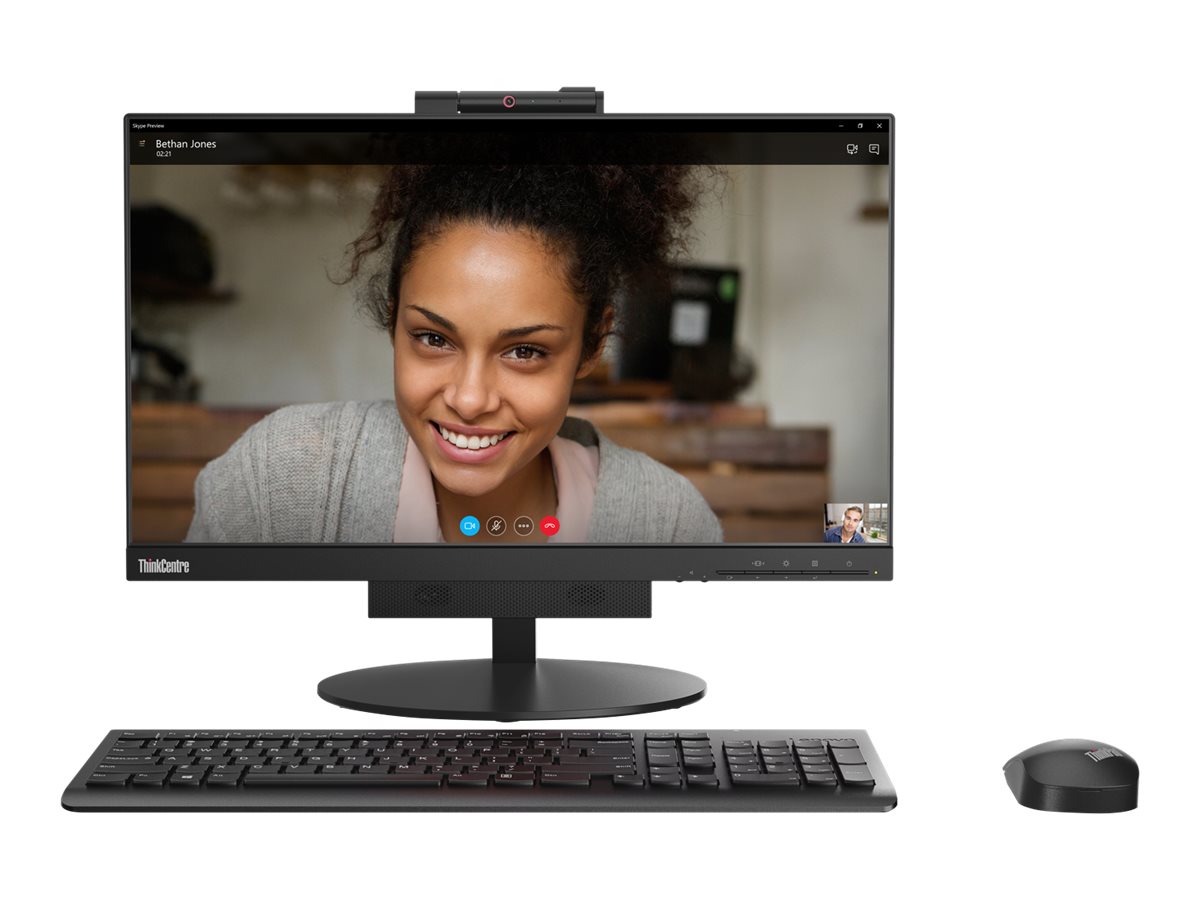Laptop won't start - what to do? Tips and tricks on how to restart your laptop
It's not uncommon for a laptop to no longer boot, leaving the screen black and the user unable to access it. Often, the fan can still be heard, LEDs are lit, and the laptop otherwise appears to be working. What are the causes and solutions for the "laptop won't boot" problem, and is resetting the laptop really the only option?
Laptop won’t start Windows 10 – the causes
Windows 10 is generally reliable software, but even it isn't completely error-free. Currently, many users are complaining about a bug that causes the screen to remain black after sleep or standby mode. The laptop itself remains functional, although this isn't visible to the user. Anyone who thinks they're facing the inevitable "Laptop won't boot - rescue hard drive" prompt can rest easy for now. Usually, the damage isn't serious and can be repaired. Of course, the cause could also be a problem with the display itself, or a faulty driver.
Laptop won't start - what to do?
First, you should check whether the laptop even starts, or if only the display is affected. A few things to consider here are:
- Is the fan audible?
- Are the laptop's LEDs lit?
- Are the charging cable and battery working?
- Is there a loose connection when the screen is moved slowly?
- Is the screen brightness possibly set to zero?
If everything is working properly, an external monitor can help. Connect it, and then start the laptop. If the external monitor works and displays the laptop's image, the problem is usually with the laptop's display. If the display is damaged, professional repair is often the only solution. If the external monitor also refuses to display anything, the problem often lies with the laptop's hardware. Computers , where the graphics card can play a major role. Here, too, professional help should be sought.
If the screen remains black due to a bug, there is the following solution:
- Start up the laptop and, while the screen remains black, press the key combination [Ctrl] + [Spacebar] . The laptop switches to the login area, although it's not visible.
- Please enter your password anyway to log in.
- Now you can check the laptop for errors, updates or current drivers.
If the graphics card only needs to be updated, there is another possible solution:
- Now press the key combination Press [Windows] + [R] , enter "devmgmt.msc" in the search field, and click OK. The Device Manager will start.
- Click on “Graphics card” and select the appropriate graphics card with a right click.
- Now click on “Update Driver Software”.
Laptop won't start after update – solution steps
Is a Update Whatever the cause of the error, it can usually be fixed relatively easily. To do so, follow these steps:
- Start Safe Mode by pressing the key combination [Shift] + [F8] This loads only essential drivers and features that are truly necessary for Windows to function. Other add-ons are ignored. This allows Windows to detect and fix errors caused by new programs, drivers, updates, or other downloads.
- Now right-click on "Device Manager" and select the device whose driver is suspected to be outdated or incompatible with Windows, and update it. If in doubt, go through all devices one by one and update what's necessary.
- If necessary, you can also uninstall the latest Windows update. To do so, click the Windows icon and then the gear icon, which will take you to Settings. Next, type "View update history" into the search bar and confirm your search by pressing Enter.
- In the newly opened window, click "Uninstall updates," which will display a list of all updates. Right-click on the desired update and uninstall it. If you've forgotten your Windows 11 password, no problem, here's how. Instructions for Windows 11 password forgotten.
-
Excessive dust accumulation can lead to overheating, which can cause problems after updates. A quick Basic cleaning can help:
-
Check fan and cooling : Remove dust with compressed air.
-
Check connections : Contamination can cause electrical problems.

If the automated update or uninstallation fails, you can also perform the update yourself. This works as follows:
- Manually interrupt the Windows startup process. As soon as the first dots appear below the Windows logo, press the reset button or hold down the power button until the laptop restarts. Repeat this process about 3 to 4 times.
- Normally, Windows should perform the automatic repair. After choosing a keyboard layout, select Advanced Options > Troubleshoot > Advanced Options > Uninstall Updates.
- Here you select “Uninstall the current quality update” or “Uninstall the current feature update” (for particularly large updates).
- Once the updates have been uninstalled, restart your laptop.
So you can see for yourself that there is often no reason to panic if the screen remains black. "My laptop won't start, all my data is lost!" This usually doesn't become a problem. Often, the cause is small problems, but these can be quickly resolved. Of course, if all the tips and tricks don't help, a repair is often unavoidable. In general, all data on a laptop should be backed up externally to reliably prevent unnecessary data loss.