Windows 11: Forgot your password? Here's how to get it back!
Do you know that feeling? You're sitting at your computer after a long time and suddenly – forgot your password! No matter how hard you try, you just can't remember it. Before you panic, we'll show you step by step how to reset your password and regain access to your Windows 11 computer.
Reset Windows 11 password: The command prompt makes it possible!
You can reset your password directly in Windows using the Command Prompt. Here are the instructions:
- Restart your computer while holding down the Shift key. This will enter Advanced Boot Mode.
- In the advanced startup menu, select Troubleshoot.
- In the next menu, select "Advanced Options".
- Now click on "Command Prompt".
- At the command prompt, type the following command: net user [username] * . Important: Replace [username] with your actual username.
- You will now be prompted to enter a new password. Repeat the new password to confirm.
- Log in with your new password.
Good to know: This method only works if you have access to an administrator account on your computer. If you don't have an administrator account or are unable to complete the steps, you may need additional tools to reset your password.
Forgot your Microsoft account password? Here's how to do it via Microsoft
- Open the Mircosoft page here
- Use the email address you provided when you first set up your account.
- Now simply follow the instructions to reset the password and/or set a new one.
Reset Windows password without administrator account
 Resetting your Windows password without an administrator account can be more difficult, but there are some steps you can take to regain access to your computer. Here are some options:
Resetting your Windows password without an administrator account can be more difficult, but there are some steps you can take to regain access to your computer. Here are some options:
- Use the built-in administrator account: Windows has a default administrator account that's usually disabled. If you're lucky, it might be enabled and doesn't have a password. Try logging in with this account by entering "Administrator" as the username on the login screen and leaving the password field blank.
- Use an alternate account: If you have an alternate user account on your computer, you can try logging in with it and resetting the password for the account you forgot the password for.
- Use a Windows recovery disc or drive: You can use a Windows recovery disc or drive to reset your password. However, this requires access to another Windows account from which to create the recovery drive. If you don't have another Windows account, you may be able to borrow a recovery disc from a friend or family member.
- Use a third-party tool: There are many third-party tools specifically designed for resetting Windows passwords. However, these tools can be expensive and often require the purchase of a license.
It's important to note that resetting your password without an administrator account isn't easy and may require additional steps or tools. If you're having difficulty, I recommend seeking professional assistance from a technician or IT specialist.
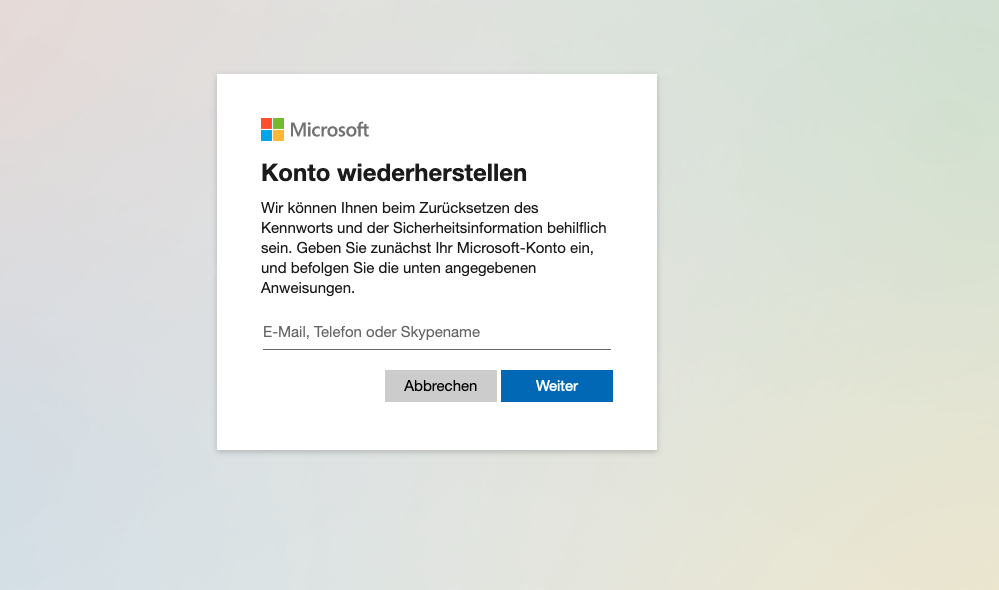 Restore Windows 10
Restore Windows 10
If you want to restore Windows 10, there are several options. Here are some general steps you can take:
- Use Windows' built-in recovery options: Windows includes various system recovery options, such as System Restore, Reset PC Settings, or the "Reset this PC" option. To access these options, go to "Start" and search for "Recovery" or "Reset."
- Use a recovery disk or drive: If you created a recovery disk or drive, you can use it to restore Windows. Boot your computer from the recovery disk or drive and select the System Restore option.
- Perform a clean install of Windows: If you don't have any recovery options or they don't work, you can reinstall Windows. Make sure you back up your important data before reinstalling, as otherwise you risk losing it.
- Use a dedicated boot CD or rescue program: There are various boot CDs and rescue programs available to restore Windows. These tools are usually created by third-party developers and often specialize in data or system recovery.
It's important to note that restoring Windows may cause data loss in some cases. Make sure you've backed up your important data before beginning the restore process. If you're having difficulty, I recommend seeking professional assistance from a technician or IT specialist.
Forgot laptop password, what to do?
If you have forgotten your laptop password, there are several ways to reset it or regain access to your account:
- Use another account with administrator privileges: If you have another account with administrator privileges set up on your laptop, you can log in with that account and reset the password for that account.
- Use your Microsoft account: If you sign in to Windows with a Microsoft account, you can reset your password on the Microsoft website. Go to the Microsoft sign-in page, enter your email address, and select "Forgot password." Then follow the on-screen instructions to reset your password.
- Use a recovery disk or drive: If you created a recovery disk or drive, you can use it to reset the password. Boot your laptop from the recovery disk or drive and select the option to reset the password.
- Use a third-party tool: There are many third-party tools specifically designed for resetting laptop passwords. However, these tools can be expensive and often require the purchase of a license.
If you're having trouble resetting the password, I recommend seeking professional assistance from a technician or IT specialist. It's also important to note that resetting the password may potentially cause data loss if the hard drive is encrypted. Recommendation: You can find a great Lenovo ThinkPad comparison here.
Resetting Windows 11 password without an administrator account: Is that even possible?
Without an administrator account, resetting your Windows 11 password is a bit more difficult, but not impossible. Here are a few options:
-
Use the built-in administrator account: Windows has a default administrator account that's usually disabled. With a bit of luck, it's enabled on your computer and doesn't have a password. In this case, try logging in with the username "Administrator" and leaving the password field blank.
-
Use an alternate account: If you have another user account on your computer, try logging in with it. You may be able to reset the password for the locked account from there.
-
Windows recovery CD or recovery drive: You can use a Windows recovery CD or recovery drive to reset your password. However, you'll need access to another Windows account to create the recovery media. If you don't have another account handy, you could ask friends or family if they can lend you a recovery CD.
-
Third-party tools: There are several third-party tools specifically designed for resetting Windows passwords. However, keep in mind that these tools often require a fee.
Important: Resetting your password without an administrator account isn't always easy and may require additional steps. If you're having trouble, we recommend contacting an IT professional.
Resetting Windows 11: The last resort
If all else fails and you simply can't reset your password, you can still reinstall Windows 11. Before attempting this step, be sure to back up your data.
Save data before reinstallation
If your hard drive isn't encrypted, you may be able to recover your data. Here's how:
- Unscrew your computer and remove the hard drive.
- Connect the hard drive to another PC as an external drive.
- Open the hard drive in Windows Explorer. Your "My Documents" folder is usually located in the "C:\Users[username]" folder.
- Copy the files and subfolders you want to keep to the other PC.
Resetting Windows 11: Step-by-step instructions
- Start Windows and wait until the login screen appears.
- Click the power icon at the bottom right.
- Hold down the Shift key and then click Restart.
- In the advanced startup options, click "Troubleshoot," "Reset this PC," and then "Remove everything."
-
Attention: This step will delete all data from your computer!
- After the reset, you can set up Windows again and log in again.
Windows 11: What's new in 2024!
Windows 11 is constantly evolving, offering users new features and improvements. This article summarizes the most important new features coming in 2024 and shows you how to get the most out of your Windows 11 experience.
The highlights: What's new in Windows 11 in 2024!
Artificial intelligence is making inroads:
-
Copilot in Windows: The smart AI assistant supports you in a variety of tasks – whether you want to answer complex questions, generate new ideas, summarize texts, or change PC settings.
-
AI Hub in the Microsoft Store: Discover a world of AI-powered apps. From resume tools to presentation aids, find the right app for your needs.
Focus on productivity and user-friendliness:
-
Dev Drive: A new storage volume specifically for developers. It offers optimal conditions for source code, working folders, and package caches.
-
Simplified photo management: The new "Catalog" in the selection brings together photos from your smartphone, PC, and cloud storage in one central location. So you always have an overview.
-
Improved Voice Access: Control your PC with your voice! Speech recognition has been improved and now supports various English dialects.
-
New Settings home page: Interactive maps give you a quick overview of your device and account settings.
-
Never-combined mode for the taskbar: Displays application windows and their labels separately on the taskbar. Ideal for those who value order on their desktop!
Accessibility is a top priority:
-
Enhanced live subtitles: Live subtitles are now available for more languages, including Chinese, French, German, Italian, Japanese, Portuguese, and Spanish.
-
Voice output without a mouse: Navigate through apps, surf the internet, and complete everyday tasks – all without a mouse. The integrated voice output makes it possible!
Think outside the box and find out more about our partner for automotive experts in Munich.
FAQs: Frequently asked questions about Windows 11 passwords
Can I reset my password without a Microsoft account?
Yes, you can also reset your password using the Command Prompt without using a Microsoft account. However, this method only works if you have access to an administrator account.
I've tried all the methods, but I still can't log in. What can I do?
If you still cannot sign in, please contact Microsoft Support or an IT professional.
What happens to my data if I reinstall Windows 11?
Reinstalling Windows 11 will erase all data from your computer. Therefore, be sure to back up all important data before reinstalling Windows!
Can I restore my data after a reinstallation?
If you didn't back up your data before reinstalling, it will be extremely difficult to restore it. While data recovery programs are available, the chances of success depend heavily on the individual case.
How can I better protect my Windows 11 password in the future?
Use a strong password that includes uppercase and lowercase letters, numbers, and special characters. Additionally, you can secure your account with two-factor authentication.

 Resetting your Windows password without an administrator account can be more difficult, but there are some steps you can take to regain access to your computer. Here are some options:
Resetting your Windows password without an administrator account can be more difficult, but there are some steps you can take to regain access to your computer. Here are some options: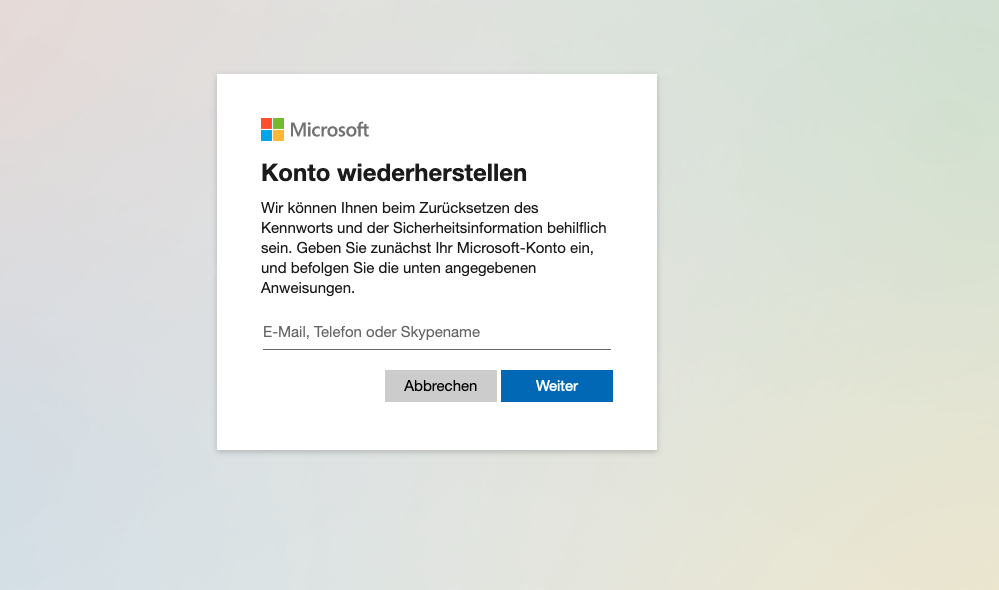 Restore Windows 10
Restore Windows 10